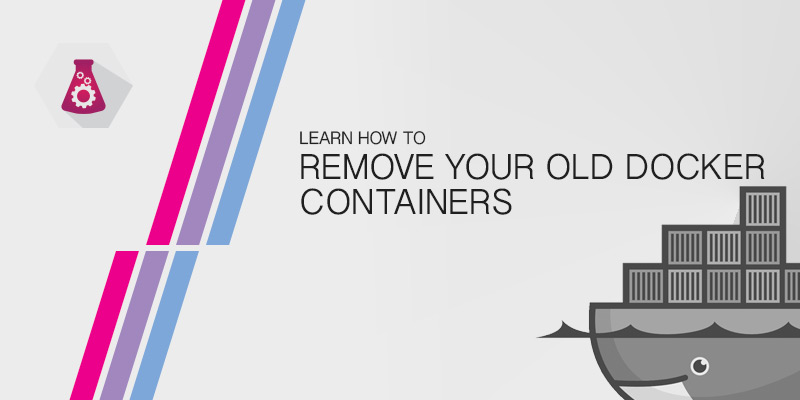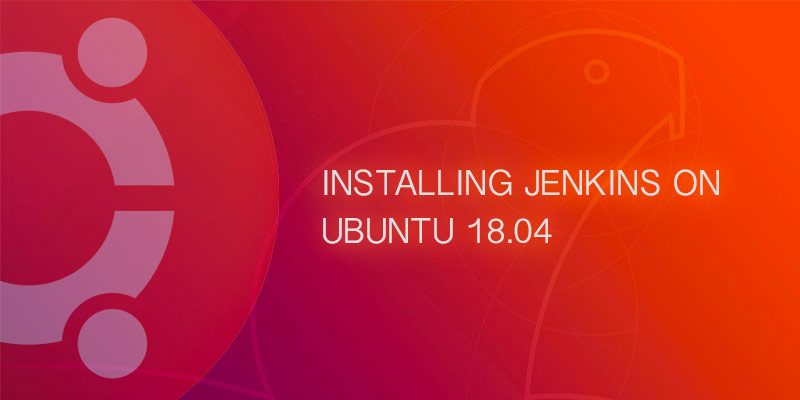Overview
In this tutorial, you will be shown how to view different versions of files in your Git repository. You will see how to output a clean, full index of a file stored in your repository using the Git Show command.
Have you ever viewed multiple versions of a file stored in a public Git repository system, such a Github, Bitbucket, or Gitlab? Viewing a clean, full index of a file’s previous version is useful for auditing code, peering back at a previous state to understand how it worked in the past.
While it’s nice being able to flip between versions of a file in a GUI, sometimes we need the same functionality from the command-line. We can accomplish the same using the git show command.
Git Show
The Git Show command allows us to view files as they existed in a previous state.
Output a file’s contents from a previous version of a file
git show <version>:<file>
The version can be a commit ID, tag, or even a branch name. The file must be the path to a file. For example, the following would output a contents of a file named internal/example/module.go file from a tagged commit called “release-23”.
git show release-23:internal/example/module.goThe only output would be the file’s contents. No metadata from Git or anything else to clutter to output, giving you a clean copy of the file’s previous state.
package example
type Module struct {
name string
}
func (m *Module) SetName(name string) {
m.name = name
}
func (m *Module) GetName() string {
return m.name
}